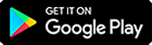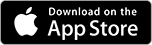Q: What is Video Connect?
A: Video Connect is a visual communication system that allows you to participate in real-time video calls with your incarcerated loved one. Video Connect lets your incarcerated loved one share in special moments – birthday parties, holidays, events, ballgames and more – or just stay better in touch on a daily basis.
Q: How do I participate in Video Connect?
A: Video Connect calls are initiated by your incarcerated loved one. These calls come in on your smart device with the Securus Mobile app installed (versus through your phone app).
Q: What are the benefits of Video Connect?
A: Video Connect offers so many advantages over our previous video calling system, such as:
- Savings – With simple per-minute billing, you only pay for the time you’re connected.
- AdvanceConnect budgeting – Set up balance alerts and autopay options so you never miss a video call.
- On-demand calling for your loved one – There’s no need to schedule sessions in advance.
- Calling without limits – Pending facility guidelines, Securus has no cap on the number of video calls your loved one can make each day!
Q: How much does Video Connect cost?
A: Click here to check Video Connect pricing at your loved one’s facility. Video Connect is billed by the minute using funds from your AdvanceConnect account, just as phone calling is.
Q: How long are Video Connect sessions?
A: Maximum call lengths vary by facility, but regardless, you are only billed for minutes used. You can get more information under “Facilities We Serve” at securustech.online.
Q: How do I pay for Video Connect?
A: Calls are charged to your AdvanceConnect account. For more information on AdvanceConnect, please click here.
Q: Can I set up AdvanceConnect to automatically add funds to my account?
A: Yes! With TextPay and AutoPay, you can automatically add funds to your account when your balance falls to $5. Best of all, you choose how much money is added so you’re always in control of your calling expenses. You can set up TextPay and AutoPay by signing in to your Securus account, clicking on AdvanceConnect, and following the simple instructions.
Q: How do I sign up for and use Video Connect?
A: Getting started with Video Connect is as easy as 1-2-3.
To accept Video Connect calls from your loved one on your personal device, you must have your own prepaid AdvanceConnect account, which can be funded with credit/debit cards. Just sign in/sign up here or on the Securus Mobile app and add funds in the AdvanceConnect section. You can also call our live, dedicated customer care center at 972-734-1111 for assistance or additional funding options 24/7/365.
- Since video calls are initiated by your loved one and come in on your mobile device, ensure that you have downloaded and set up the Securus Mobile app, signed up for Video Connect, and enabled “Allow Video Calls” – as well as camera and microphone access – in the AdvanceConnect section.
- In your phone’s settings, please allow notifications for Securus Mobile.
Q: How is on-demand Video Connect different from the previous video calling service?
A: The old version of our video calling service required family and friends to schedule sessions 24 hours or more in advance, and pay a flat rate for the call, regardless of whether the whole session was connected or not.
Q: May I reject an incoming Video Connect call?
A: Yes, just as with phone calls, you may choose to accept or reject any video call.
Q: What if I have additional questions?
A: You may call our live, dedicated customer care center at 972-734-1111 for assistance or additional funding options 24/7/365.
Q: Do you have suggestions for successful video calls?
A: Yes! Here are our top 10 tips:
- Ensure your AdvanceConnect account is funded to accept calls that are billed per minute.
- Make sure you have a reliable, high-speed internet connection.
- Keep other network usage low so you have enough bandwidth for video calls.
- Use high-quality audio accessories (recommend a headset/earbuds with a microphone).
- Limit visual and audio background distractions.
- Ensure your environment has adequate lighting.
- Turn off digital notifications so you’re not interrupted by dings and rings.
- Be in a safe spot; do NOT participate in a video visit while operating a vehicle.
- Set up TextPay so you know when to fund your AdvanceConnect account.
- Enable AutoPay so you never have to worry about missing a video call from your loved one!
Corrections communications are subject to review.