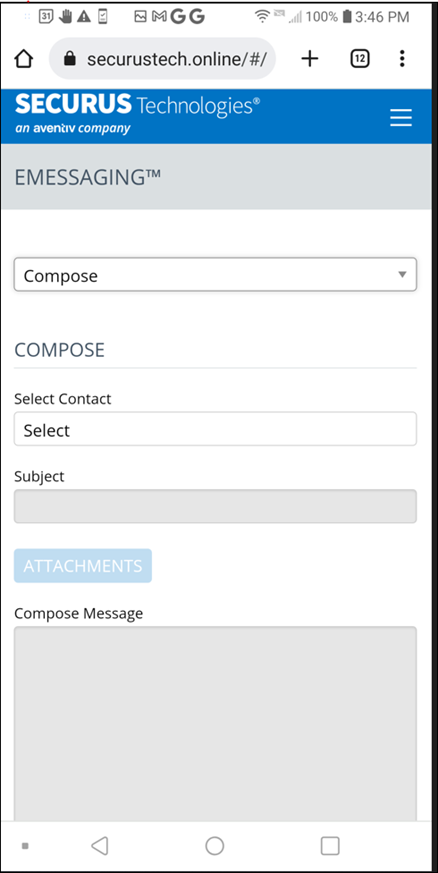eMessaging is available on www.securustech.net, Android and Apple iPhone and iPads.
You must have a Securus Online account. You’ll sign in to your account, sign up for eMessaging then purchase stamps. After that you can begin sending and receiving eMessages.
New eMessaging account Setup:
- Sign into Securus Online account by clicking the 3 bars in the upper right-hand corner of the screen.
- Click Sign In. Enter username and password.
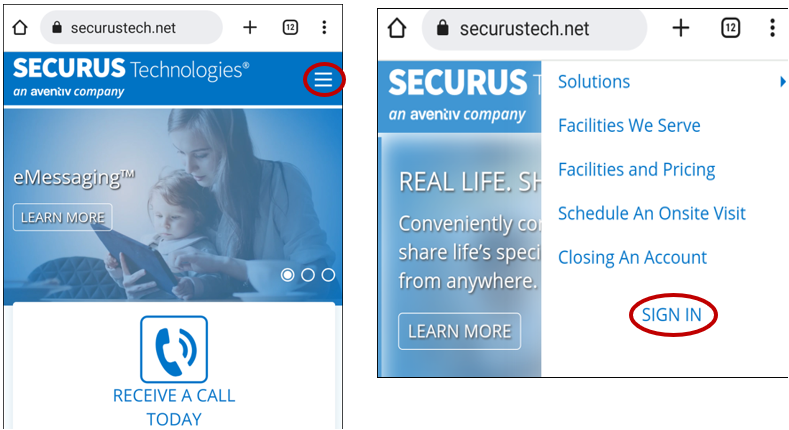
3. Scroll left to locate the eMessaging tile. Click Sign Up.
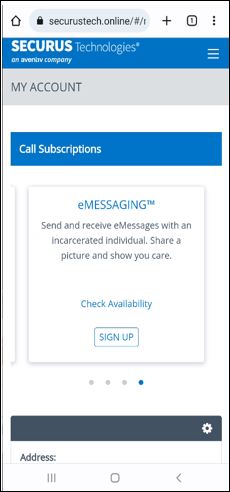
4. Click Sign up for eMessaging button
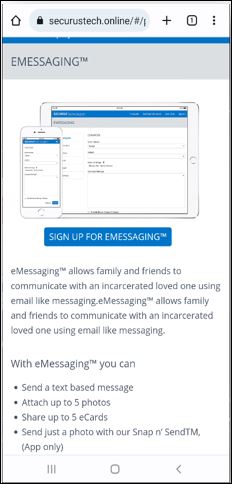
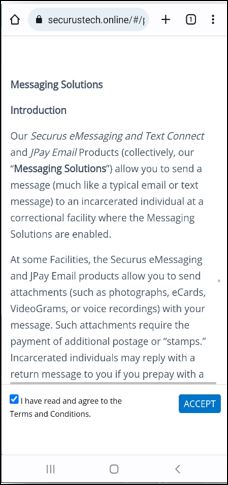
5. Scroll to the bottom of the screen to check the box and accept the eMessaging Terms and Conditions.
6. Click Accept.
7. Search for the incarcerated individual by name (first and last name) or ID. Enter State and Facility name. Once entered click Search
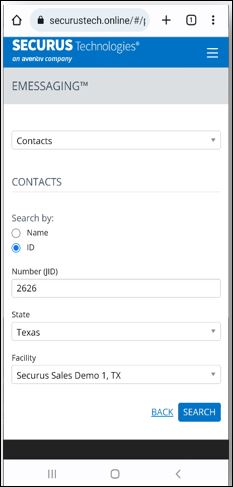
8. The contact should appear below. Click Add Contact.
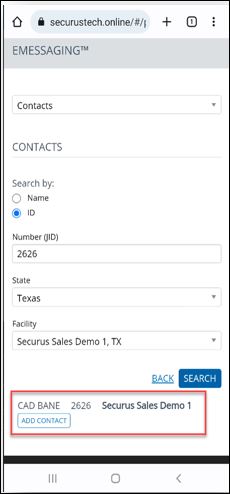
9. Once the contact is added the eMessaging tile will now show Launch
Purchase stamps for eMessaging:
- Navigate to the eMessaging tile and click Purchase Stamps
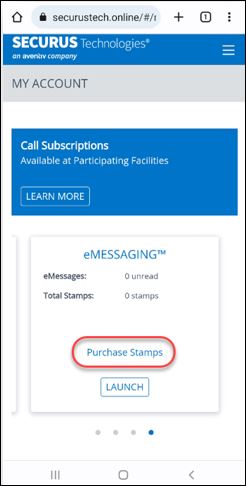
2. Click Select Contact, to select the name of the incarcerated individual you want to purchase stamps to send messages to.
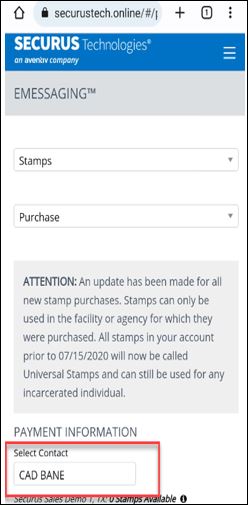
3. Choose stamp package. (Note this will vary by facility)

4. Confirm billing address information is correct. If not enter correct information associated with the card being used.
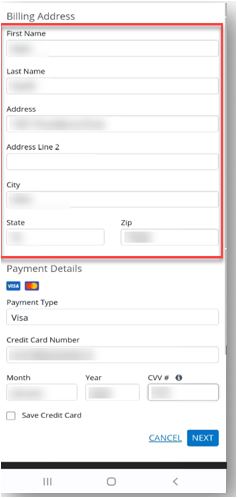
5. Enter payment details then click Next
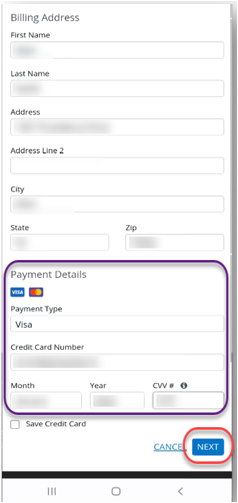
6. Purchase summary is displayed. Click Submit to process payment.
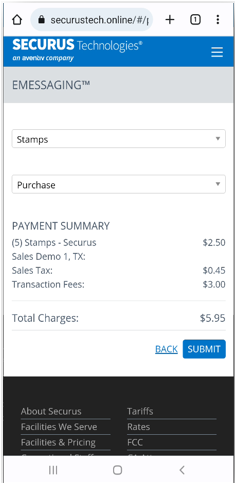
If the payment is successful the confirmation notification is shown. Click Finish.
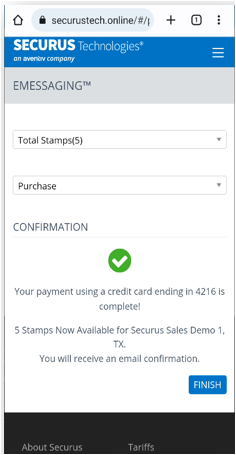
Once you click Finish from screen above you will land on the eMessaging main page. Select Compose from the drop down menu, select contact and start writing your eMessage.