eMessaging is available on www.securustech.net, Android, Apple iPhone, and iPads.
For Existing Customers- Family and Friends will log into their online account and there will be a product selection for eMessaging. Click on “Check Availability”, then enter the state and facility name to see if the product is available.
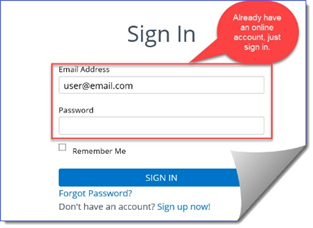
For New Customers- Family and Friends will need to create an online account by clicking Sign In in upper right-hand corner of the www.securustech.net and selecting Create an Account below the sign in button.
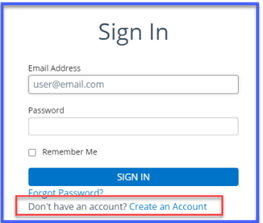
Once an account has been created. Log into your new online account and there will be a product tile selection for eMessaging. Click on Check Availability, then enter the state and facility name to see if the product is available.
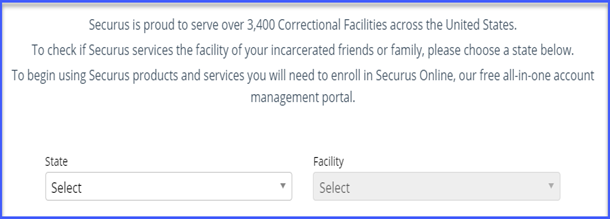
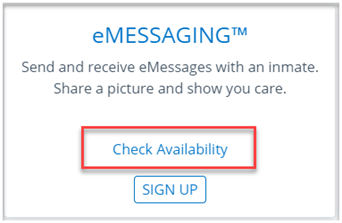
Click My Account at the top of the screen and then click Sign Up under the eMessaging tile.
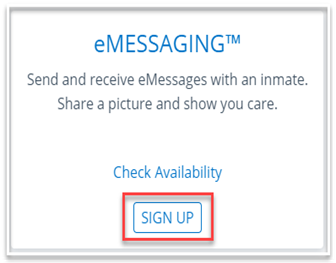
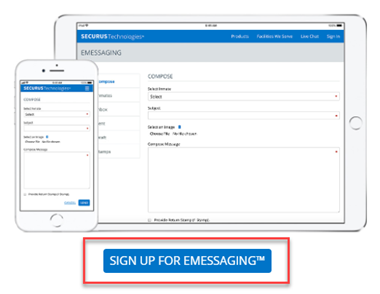
Family and Friends will then read and agree to the Terms and Conditions, select the box next to “I have read and agree to the Terms and Conditions”, then click on Accept.
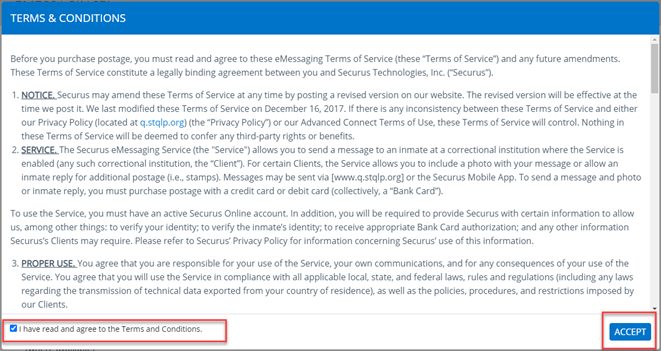
Family and Friends will select the Incarcerated individual(s) they would like to eMessage as well as the state and the facility name. Click Search. Once an incarcerated individual is located, click Add Inmate.
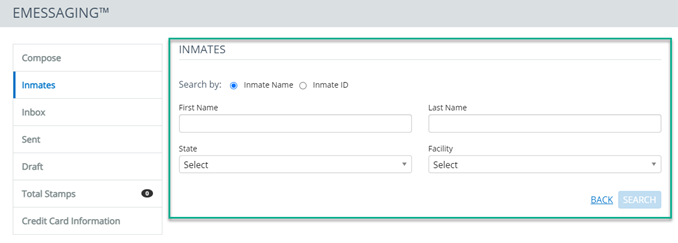
Purchase stamps packages by going to Total Stamps tab- (stamp packages may be different for each facility)
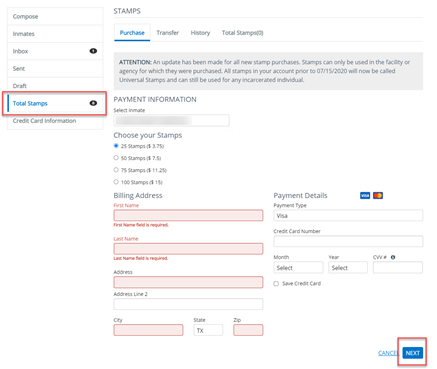
Compose a text message, if available, you will have the option to attach a photo and select to have the incarcerated individual reply to the message.
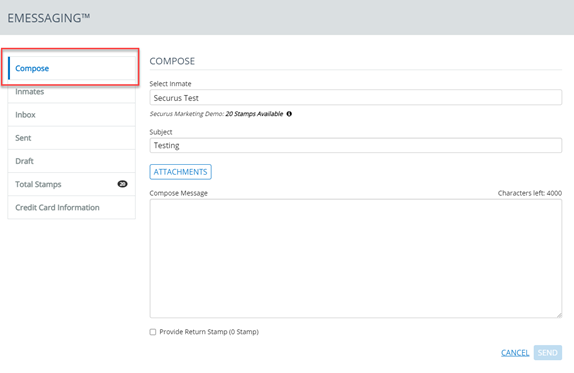
Note: each eMessage utilizes 1 stamp, each photo utilizes 1 stamp and if the F&F select the Provide Return Stamp box, that will utilize 1 stamp.
