Receiving Calls
To receive phone calls from an incarcerated loved one at a facility served by Securus, you should first sign up for a prepaid calling account which we call “AdvanceConnect.” The easiest way to do this is by creating a Securus Online account, signing up for AdvanceConnect, and then adding funds to the account.
Q: How do I sign up and add funds to my AdvanceConnect account?
A: The following steps will help you create and fund an AdvanceConnect account:
- Sign in or create your Securus Online account
- Select ‘Sign Up” in the AdvanceConnect section
![]()
- Select the State and Facility Name where your loved one is located
- The enrollment confirmation screen shown below links to the funding page
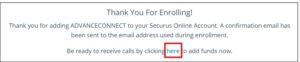
- On the linked page, complete the billing information, payment details, amount to deposit, and click “Submit.” You’ll be directed to a funding confirmation with a transaction number for your records.
Note: There are Securus-served facilities who also offer video calling known as “Video Connect” and your AdvanceConnect account would fund those calls as well.
Q: If I have loved ones at more than one facility, do I need to set up multiple AdvanceConnect accounts?
A: Possibly. Once you have set up an AdvanceConnect account, you can receive calls from any Securus-served facility except for Texas Department of Criminal Justice (TDCJ) facilities. You must separately register and be approved to receive calls from TDCJ by visiting texasprisonphone.com and you then will use a separate AdvanceConnect account for your loved one at TDCJ.
Q: How will I know when I am receiving a call from an incarcerated loved one?
A: When your loved one calls, our voice system will state that you are receiving a call from a Securus correctional facility. The recording will advise you of any Agency conditions related to your conversation and how to accept them before the call begins. You must accept the conditions as instructed before your call will connect.
Q: How can I add funds to my AdvanceConnect account?
A: We offer many funding options to make it as easy and convenient as possible:
- Visit Securus Online or use our mobile app to add funds using a Visa or Mastercard credit, debit, or prepaid card
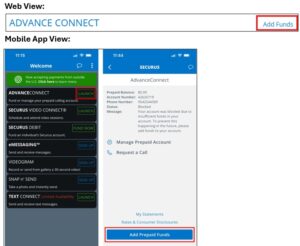
- Call us at 972-734-1111 or 1-800-844-6591 to add funds through our automated system using a Visa or Mastercard credit, debit, or prepaid card
- Automatic bill pay through your personal online banking account
- Visit any one of the thousands of participating Western Union locations. For more information, visit our help page for Western Union payments
- Visit any one of the thousands of participating MoneyGram locations. For more information, visit our help page for MoneyGram payments
- Lobby Kiosk (available at participating facilities)
- Mail a personal check, money order, or cashier’s check to:
Securus Technologies
P.O. Box 650757
Dallas, TX 75265-0757
Q: Can I set up an account and add funds from outside the United States?
A: Possibly. Many people outside the U.S. can easily create an online account and add funds. To see if you can fund an account from your location, read about our international account and payment services.
Q: Once I start receiving calls, how can I track my account balance?
A: When you receive calls, your account balance will go down as call minutes are used. You can set up low balance notifications and enroll in “AutoPay” or “TextPay” to replenish your account when it falls below a set threshold. You can also track your account balance using Securus Online or our mobile apps.
To set up AutoPay or TextPay:
- Sign in to Securus Online
- On the “My Account” screen, click on “Manage Account” in the AdvanceConnect section
- On the left-side navigation menu, select “Enroll in AutoPay/TextPay”
- Click on the radio button for your desired option and complete the fields presented
To set up AutoPay or TextPay on the mobile app follow the steps below:
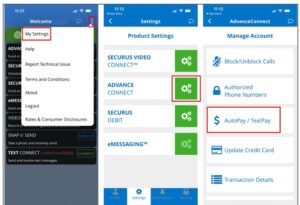
Q: Can I block calls if I don’t want to receive them anymore?
A: Yes. You can easily block or unblock calls from all Securus-served facilities or a specific facility using Securus Online .
- Sign in to Securus Online
- On the “My Account” screen, click on “Manage Account” in the AdvanceConnect section
- On the left-side navigation menu, select “Block/Unblock Calls”
- Click on “+Add a Block”
![]()
5. Select “All Facilities” or “Specific Facility” from the drop-down menu
6. If you selected “Specific Facility,” identify the State and choose from the facilities listed
Note: You can also reverse a block on this screen by clicking “Unblock” alongside the facility name.
To add or remove a block on the mobile app follow the steps below:
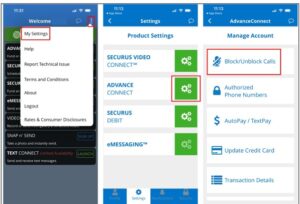
Q: Can I register multiple phone numbers to my AdvanceConnect account so my loved one can call me at home, work, or on my mobile phone?
A: You sure can! You can add multiple phone numbers that are authorized to receive calls and draw from the same AdvanceConnect account. Simply visit Securus Online or our mobile apps to register additional phone numbers – the phone numbers can even be family members that you’d like to fund calls to.
- Sign in to Securus Online
- On the “My Account” screen, click on “Manage Account” in the AdvanceConnect section
- On the left-side navigation menu, select “+Add Authorized Number”
![]()
4. Click on “+Add Authorized Number”
5. Enter the phone number and click “Add Number”
Note: You can also remove an authorized phone number from that same screen by clicking the trash can icon alongside the phone number.
To add or remove an authorized phone number on the mobile app follow the steps below:
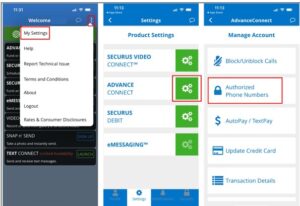
Q: How can I tell if I missed a call from my loved one?
A: To see missed calls, navigate to the “Call Details” section of your AdvanceConnect account.
- Sign in to Securus Online
- On the “My Account” screen, click on “Manage Account” in the AdvanceConnect section
- On the left-side navigation menu, select “Call Details” and select “Last Call Attempt” from the drop-down menu
Q: Can I add money to my loved one’s account for calls instead of having an AdvanceConnect account?
A: Some facilities do offer that option which we call a “Securus Debit” account. Securus Debit funds can be used by your loved one to prepay for calls and other Securus services, such as electronic messaging (eMessaging) and tablet media.
- Sign in to Securus Online
- To see if Securus Debit is offered at your loved one’s facility, click on “Find Contact” in the Securus Debit section
- Under “Action” click on the gear icon and select “Add Funds”
- Complete the billing information and payment details and click “Next”
- Enter your desired deposit amount, then click “Next” to view the payment confirmation and transaction number
Note: This is NOT the incarcerated’s commissary account. This account is owned by the incarcerated individual; refunds to you are not allowed.
